According to statistics, consumers are 27 times more likely to click through online video ads than standard banners. In the US alone, rich media and video ads are the most preferred ad formats for ad buyers. It is noted that images which are more preferred two years ago are now declining in demand by 45%. It is predicted that digital video advertising in the country will reach at least $5.4 billion by 2016.
YouTube as a Tool for Your Video Advertising Campaign
If you want to reach out to a big and untapped market, then you need to venture into something you haven’t tried before. Driving more visibility and leads to your legal website through video advertising is obviously not something you are familiar with, but with the help of YouTube, the most popular video community website in the world, you will surely achieve your marketing goals.
According to statistics, videos hosted in YouTube are 91% more viewable across all types of platforms and devices compared to those which are hosted elsewhere. Also, it is important to note that over 50% of the total views come from mobile users. This means that if your target audience are mostly in mobile, you should use YouTube to host your video ads to increase their visibility.
Simple Steps in Setting up Your Very First Video Ad in YouTube
If you want to be hands on in setting up your very first video ad in YouTube, you can follow these simplified steps. This only applies to those who already have set-up their Google AdWords account. If you haven’t set-up it yet, you can follow these steps.
1. Go to http://www.youtube.com/yt/advertise. You will be redirected to the Advertise page.

Click the Get Started button to start creating your video ad.
2. After clicking the Get Started button, you will be redirected to the Campaign tab.
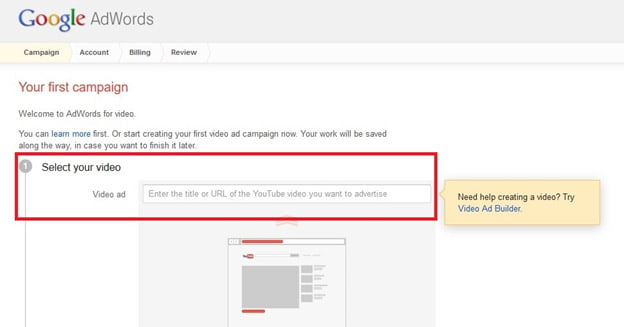
To start creating your ad, you must enter the URL of the YouTube video you want to advertise.
3. Look for the URL of the YouTube video you want to use in your ad, copy and paste it on the Video add text field.

After you pasted the URL, hit Enter so that you can see the preview of your video.

At the upper right side, you can see the estimated daily budget and approximate total daily views of your video ad. Take note that you will only pay for it if it is fully viewed for 30 seconds or more. The viewers have the option to skip it after 5 seconds but you won’t pay if they will do that.
4. Now, start filling in the details to create your video ad.

Make sure your headline is catchy and not long. It should capture the interest of your prospects at one glance. Your descriptions should also put a more detailed emphasis of your brand’s relevance and what your target audience can get after viewing your ads. Select the best thumbnail and click the Continue button.
5. After clicking the Continue button, a pop up window would appear. It will ask you where you want to send your prospects after they click your ad.

It depends on you where you want to send your viewers. Since you are paying for it, it is more recommended to send them to your website so that there’s a higher chance that they will be converted into paying clients.
6. After selecting the “To my website” radio button, you need to input the URL of your website.

After entering your website URL, click the Continue button.
6. You will then be asked about your budget. This includes the currency you will use, and the ad spending you want to pay for daily. You can also customized your daily budget and will be billed accordingly.
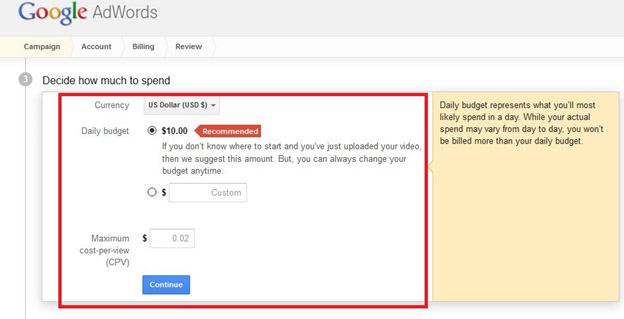
As for your maximum cost per view, this is something that you need to test first. You can try to set an initial amount and then try to observe if it works. You can change it anytime you want. If you are not sure what to do, you can always consult an online advertising expert to help you out.
After inputting your Maximum CPV, click the Continue button.
7. You will then be prompted to specify who your target audience are by filtering them by location, their web activities, their ages, genders, and interests.

So, if your target audience are mostly from New York, you need to input it so that those who can see your ads are all from there.
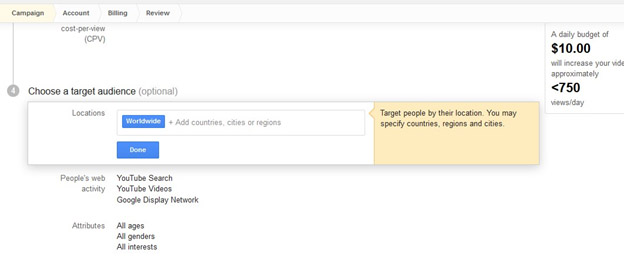
If you want to target only one, then you can do that, but if you want to select all people based on their web activities then you may do so.

After filtering your audience based from their web activities, you can now select the age range, gender, and interests.

Lastly, after filtering everything, you just need to click the save and continue button to finish creating your video ad.

Now, you’ve just created your very first YouTube ad.

After that you will be redirected to the Account tab to input your account details, “Billing” tab to input your payment details, and Review tab to review your ad for the very last time.
Conclusion
Setting up your very first YouTube video ad can be a bit time consuming at first, but once you will get the hang of it, everything would become easier later. Having an active video ad campaign can help a lot in reaching out to prospects who you cannot reach through other major means of online marketing. Good luck!
Need help with Google Advertising, PPC and and Video Marketing contact lawyer marketing expert Qamar Zaman on LinkedIn or visit QamarZaman.us

